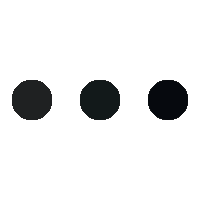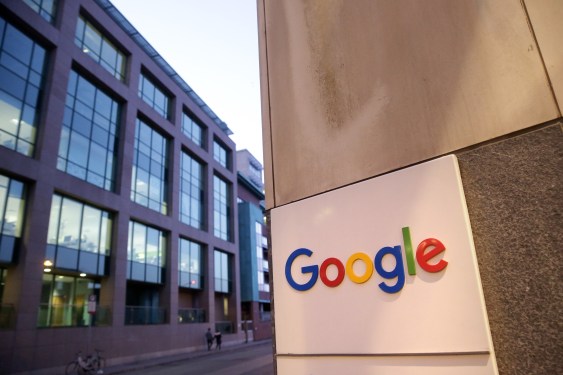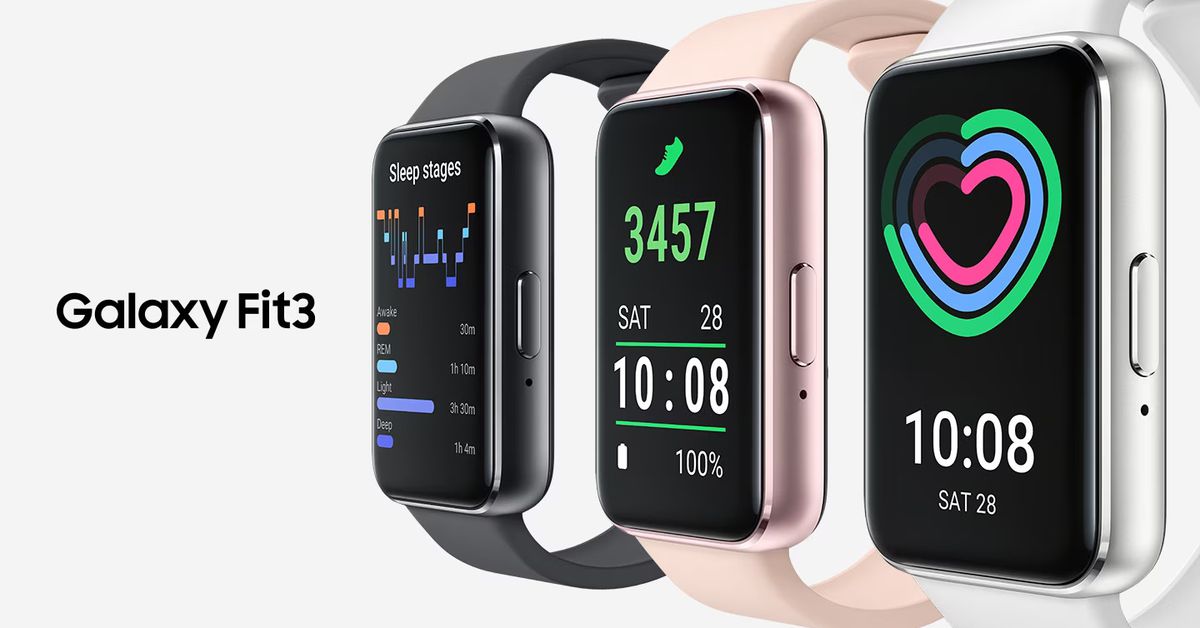Are you tired of receiving an excessive number of scam and spam calls? You’re not alone. In response, Google and other Android phone manufacturers have introduced various built-in features to detect and manage unwanted callers. These include flagging suspicious numbers before answering, blocking nuisance callers, and even utilizing AI to answer incoming calls for you.
Spotting Scam Calls in Advance
Using a Pixel or Other Android Phone
When an unfamiliar number calls your Google Pixel phone, the pre-installed Google Phone app sends it to Google for verification. This feature cross-references the call with databases of reported spam numbers.
To enable this feature on your Pixel or other Android phone:
- Open the Phone app.
- Tap the three dots (top right).
- Choose Settings.
- Scroll down to Caller ID & spam and toggle on See caller and spam ID.
- If you want suspected spam calls to be sent directly to voicemail, turn on Filter spam calls.
On most phones, this feature is enabled by default.
Using a Galaxy Phone
If you’re using a Samsung phone with One UI 6.1, there’s a similar feature called Smart Call available within the built-in Samsung Phone app:
- Open the Keypad tab.
- Tap the three dots (top right).
- Choose Settings.
- Scroll down to Caller ID and spam protection.
- Turn on the toggle switch at the top of the next screen.
This feature warns you about potential scam or fraud calls, in partnership with Hiya. You can also enable automatic blocking for all suspected spam and scam calls or only those labeled as high-risk by the Hiya database.
Manually Blocking Numbers
Besides the caller identification features mentioned above, you can manually block numbers using both Pixel and Galaxy phones:
Using a Pixel or Other Android Phone
- Open the Recent tab.
- Tap on a number to open its details screen.
- Select Block numbers.
- If you want to report the number as spam, check the box.
To find your list of blocked numbers and unblock any of them if needed:
- Tap the three dots (top right).
- Choose Settings.
- Scroll down to Blocked numbers.
Using a Galaxy Phone
- Open the Recent tab.
- Tap the information (‘i’) button next to a number.
- Choose Block.
To view and manage blocked numbers on your Samsung phone:
- Open the Keypad tab.
- Tap the three dots (top right).
- Choose Settings.
- Scroll down to Blocked numbers.
Using AI to Answer Calls
Both Google Pixel and Samsung Galaxy phones offer features that use AI to manage incoming calls:
Using a Pixel Phone
Google’s Screen call feature kicks in automatically when enabled, allowing you to screen the caller without answering the phone. When a call is being screened, you can view a transcript of what’s being said on the Recent tab of the Phone app.
To use this feature:
- Open the Phone app.
- Tap the three dots (top right).
- Choose Settings.
- Scroll down to Screen calls and toggle on the switch.
- If you want to manually screen a call, tap the Screen call button when a call comes in.
Using a Galaxy Phone
Samsung’s Text Call feature is similar to Google’s Screen call, allowing your phone to answer calls on your behalf and transcribe what’s being said:
- Open the Phone app.
- Tap the three dots (top right).
- Choose Settings.
- Scroll down to Text call and toggle on the switch.
- Choose a language and voice for the feature.
When using this feature, you’ll see a Text call button on incoming call notifications. Tap it, and Bixby will take over; you can view the conversation as text on your screen and use quick responses to interact with the caller.